I accept
This website uses cookies to ensure you get the best experience on our website More info
Cookie Consent plugin for the EU cookie law
What's new

Tweaks/Things To Do After Install of Ubuntu 15.04 Vivid Vervet

Ubuntu 15.04 Vivid is another exciting
release for Ubuntu users, new stuff added and some things changed like
systemd replaced upstart. Ubuntu team is heading towards great way and
has done really great work, unlike previous releases this release got
some new features and improvements. Unity 8 is not replaced yet but
still Unity 7.3 is much faster, responsive and many other things for
release info checkout this post.
Every time when new Ubuntu version arrives I dive into and see what
tweaks can be done to make users experience much more better, I am not
trying to say Ubuntu isn't perfect 'for sure it is' but there are some
other things to be done after fresh install and make it much better than
any other OS available out there. All tweaks are tested by NoobsLab, so
hopefully you won't get any problem with them and if you encounter any
problem feel free to ask. Lets start .....
1: Enable one-click to minimize feature:
Minimize on click had landed in Ubuntu 14.10 Utopic/14.04 Trusty and it is disabled by default, it is still unsupported in Ubuntu 15.04 but you can enable it from compiz manager.To install CCSM enter following command in Terminal:
Terminal Command:
|
|---|
sudo apt-get install compizconfig-settings-manager
|
Go to Dash and Search "CCSM" > Then go to Unity plugin > Tick 'Minimize Single Window Applications' feature
2: Disable online searches from dash:
If you don't like online searches in Unity Dash, simply you can disable it by going into Settings -> Privacy then Turn off online search.3: Install Drivers via Additional Drivers:
If you want to get better experience from Ubuntu then always install recommended drivers. You can choose best drivers available for your hardware via "Additional Driver" and can be install/uninstall easily.Open Dash and Search for "Software & Updates" or "Additional Drivers" open it and navigate to Additional Drivers "Tab".
3: Tweak Tools:
Gnome Tweak Tool is well-known powerful tweak tool, With this tool you can manage your Ubuntu environment like: Change theme, icons, fonts, cursor and so on options.Unity Tweak Tool is a configuration tool for the Unity Desktop, providing users access to features and configuration options, and brings them all together in a polished & easy-to-use interface.
Install Tweak Tools with following command:
Terminal Command:
|
|---|
sudo apt-get install unity-tweak-tool gnome-tweak-tool
|
4: Disable overlay Scrollbars:
You can disable overlay scroll-bars, if you don't like them.Enter following command in terminal to disable overlay scrollbar:
Terminal Command:
|
|---|
gsettings set com.canonical.desktop.interface scrollbar-mode normal
|
If you want to get back overlay bars, enter following command:
Terminal Command:
|
|---|
gsettings reset com.canonical.desktop.interface scrollbar-mode overlay-auto
|
5: Enable recursive search for Nautilus:
This time recursive search is disabled by default in Ubuntu. If you like that feature you can enable/disable with simple two commands.
Recursive search
To enable recursive search for Nautilus, enter following command in Terminal:
Terminal Command:
|
|---|
gsettings set org.gnome.nautilus.preferences enable-interactive-search false
|
Type-ahead Search
To disable recursive search (Enable Type-ahead search) for Nautilus, enter following command in Terminal:
Terminal Command:
|
|---|
gsettings set org.gnome.nautilus.preferences enable-interactive-search true
|
7: Show username on panel:
By default current logged-in username doesn't show on panel, so you can enable it easily.Enter following command in terminal:
Terminal Command:
|
|---|
gsettings set com.canonical.indicator.session show-real-name-on-panel true
|
To remove name from panel, Enter following command:
Terminal Command:
|
|---|
gsettings set com.canonical.indicator.session show-real-name-on-panel false
|
8: Enable Locally Integrated Menus & Scale Title + Menus:
LIM (Locally Integrated Menus)Local Integrated Menus display on the Title bar of any un-maximized Window. By default it is disabled, if you like it you can enable it easily. Go to System Settings > Appearance > Behavior > under 'Show the menus for a window' > select "In the window's title bar"
Scale Title bars & Menu
A new feature added to Unity, now you can increase/decrease size of Menus & Title bars easily. Go to System Settings > Displays > under 'Scale for menu and title bars' > adjust as per your needs
10: Install Gimp Image Editor:
GIMP is the GNU Image Manipulation Program. It is a freely distributed piece of software for such tasks as photo retouching, image composition and image authoring.Enter following command in terminal to install gimp:
Terminal Command:
|
|---|
sudo apt-get install gimp gimp-data gimp-plugin-registry gimp-data-extras
|
10: Firewall for Ubuntu:
Linux don't need Anti-virus but Firewall is important for any kind of Operating System. UFW is installed by default in Ubuntu but it is command line and disabled by default. You can install best firewall GUFW enable and manage it graphically.Enter following command in terminal to install firewall:
Terminal Command:
|
|---|
sudo apt-get install gufw
|
11: Install Adobe Flash Plugin:
Flash player isn't available by default , So you can install flash player easily from Ubuntu repositories.Open Terminal and enter following commands:
Terminal Command:
|
|---|
sudo apt-get install flashplugin-installer
|
Alternatively: install Adobe flash from canonical partner repository, open Software-Sources > Tab 'Other Software' and tick 'Canonical Partners'
Now enter these to commands to update and install adobe flash:
Terminal Command:
|
|---|
sudo apt-get update
|
sudo apt-get install adobe-flashplugin
|
12: Integrate online accounts in Ubuntu
Ubuntu has Facebook, Google, Twitter, Yahoo, Hotmail and other accounts support. It offers you different features of your online account within Ubuntu desktop. Go to Settings > Online Accounts and configure accounts.13: Install Restricted Extras:
There are some Restricted extras available in Ubuntu repositories which can't be install while installation but you can install these Restricted extras by yourself. Restricted extras contains: mp3 playback and decoding, support for various formats, fonts, java, flash plugin, lame, dvd playback.
Terminal Command:
|
|---|
sudo apt-get install ubuntu-restricted-extras
|
14: Codecs and Enable DVD Playback:
If you are multimedia user and use Ubuntu for multimedia then these codecs are very useful for you. You can install them by single command.
Terminal Command:
|
|---|
sudo apt-get install
ffmpeg gstreamer0.10-plugins-ugly gxine libdvdread4 icedax tagtool
easytag id3tool lame libxine2-ffmpeg nautilus-script-audio-convert
libmad0 mpg321 libavcodec-extra gstreamer1.0-libav
|
Following command for Enable DVD Playback:
Terminal Command:
|
|---|
sudo /usr/share/doc/libdvdread4/install-css.sh
|
16: Compression/Decompression tools:
You can compress and decompress 7z, zip, gzip, rar, xz, tar, bz2, xar, tar.gz, tar.bz, and many others.Enter following command in terminal to install:
Terminal Command:
|
|---|
sudo apt-get install p7zip-rar p7zip-full unace unrar zip unzip sharutils rar uudeview mpack arj cabextract file-roller
|
17: Tools/Tweaks For Laptop Power Management
If you are using laptop then TLP and laptop mode tools are really important for your laptop battery and power consumption. These tools have ability to save battery life and offer some other features.Improve laptop power management with TLP
and
Save & Fix: Ubuntu/Linux Mint Doesn't Remember Your Laptop Screen Brightness!
or
Install Laptop mode tools with this command:
Terminal Command:
|
|---|
sudo apt-get install laptop-mode-tools
|
18: Disable System Crash Reports:
If you are experiencing something crashes in your Ubuntu, and you don't like to be notify with reports. You can disable them easily.Enter following commands to disable crash reports:
Terminal Command:
|
|---|
sudo gedit /etc/default/apport
|
Now text file will open, In the last line you will see "enabled=1" change it to "enabled=0". Save and close file.
Now enter following command in terminal to stop apport service:
Terminal Command:
|
|---|
sudo service apport stop
|
19: To Reset Unity:
If something went wrong you can reset Unity desktop with following commands.
Terminal Commands:
|
|---|
sudo apt-get install dconf-tools
|
dconf reset -f /org/compiz/
|
setsid unity
|
unity --reset-icons
|
20: Some must have utilities for Ubuntu 15.04:
Run Windows Programs: Winehq, PlayonlinuxGrub Customizer, Burg
Advanced Paint "Pinta"
Video Transcoder Handbrake
Owncloud
Share Data between Windows/Linux/Mac: Create Safe Easy Shares Using Samba, Configure Samba for Windows & Ubuntu, Nitroshare (Cross-Platform)
Latest Nvidia Drivers (Only for those who own Nvidia Card)
Ati Amd catalyst Drivers (Only for those who own ATI Card)
Media Players: VLC, XiX Player, Smplayer, Minitube
File Managers: SunFlower Twin-Panel
Ebook Reader: Calibre, Adobe Reader
Checkout Conky Collection
Checkout Themes Collection
Checkout Icons Collection
That's it.
|
|
You might also like:
Darktable Application: Open Source/Free Adobe Light Room ...
Install Malys-Unicolors GTK3 Theme on Ubuntu/Linux Mint
Howto Install Dictionary in Ubuntu/Linux Mint and Setup to ...
Smplayer 0.8.4 Released with YouTube fixes, Install it in ...
Emulate PS2 Games on your Ubuntu/Linux Mint using PCSX2 ...













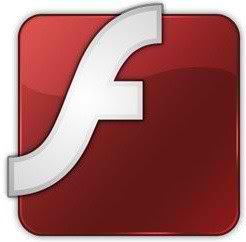

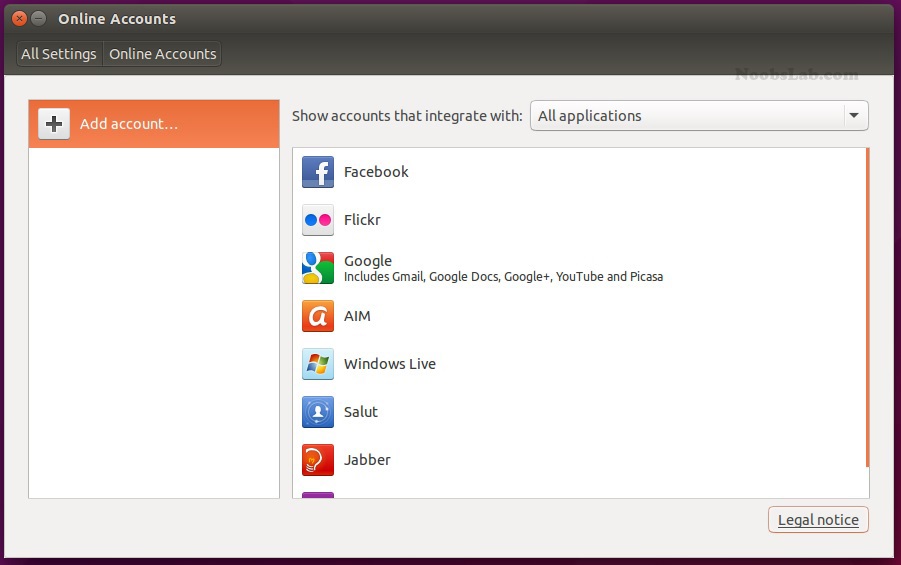
No hay comentarios.:
Publicar un comentario